|
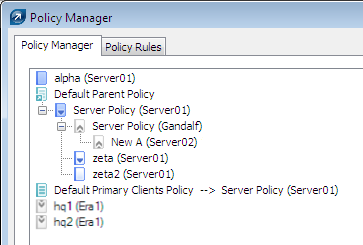
Each policy in the Policy Tree is assigned an icon on the left.
The meaning of icons are as follows:
1) Policies with blue icons refer to those present on the given
server. There are three subgroups of blue icons:
 Icons with white targets Policy was created on that
server. In addition, it is not down replicable, which means it is
not assigned to clients from lower servers and also it does not
serve as a parent policy for the child servers. These policies
can only be applied within the server to clients connected to the
server. It can also serve as a parent policy for another
policy from the same server. Icons with white targets Policy was created on that
server. In addition, it is not down replicable, which means it is
not assigned to clients from lower servers and also it does not
serve as a parent policy for the child servers. These policies
can only be applied within the server to clients connected to the
server. It can also serve as a parent policy for another
policy from the same server.
 Icons with blue targets Policy was also created on
the server, however, the option Override any child policy is selected
(for more information, see chapter How to create policies). Icons with blue targets Policy was also created on
the server, however, the option Override any child policy is selected
(for more information, see chapter How to create policies).
  Icons with downward arrows these
policies are replicated the option Down replicable policy is enabled. You can
apply these policies on the given server and on its child
servers. Icons with downward arrows these
policies are replicated the option Down replicable policy is enabled. You can
apply these policies on the given server and on its child
servers.
2) Policies with grey icons originate from other servers.
 Icons with upward arrows These policies are
replicated from child servers. They can only be viewed or deleted
with the option Delete Policy Branch. This option will not
delete the policy itself, it will only remove the policy from the
Policy Tree. Therefore they can reappear after replication. If you
do not want to display policies from lower servers, use the option
Hide foreign servers policies not used in policy
tree. Icons with upward arrows These policies are
replicated from child servers. They can only be viewed or deleted
with the option Delete Policy Branch. This option will not
delete the policy itself, it will only remove the policy from the
Policy Tree. Therefore they can reappear after replication. If you
do not want to display policies from lower servers, use the option
Hide foreign servers policies not used in policy
tree.
 Icons with downward arrows These policies are
replicated from upper servers. They can be used as Parent policies
for other policies, assigned to clients (Add Clients) or removed (Delete Policy). Please note that deleting will
only delete the policy it will reappear after replication from
the upper server (unless the attribute Down replicable policy has been disabled on
the upper server). Icons with downward arrows These policies are
replicated from upper servers. They can be used as Parent policies
for other policies, assigned to clients (Add Clients) or removed (Delete Policy). Please note that deleting will
only delete the policy it will reappear after replication from
the upper server (unless the attribute Down replicable policy has been disabled on
the upper server).
NOTE: To move and assign policies
within the structure, you can either select the parent policy, or
drag-and-drop it with the mouse.
Existing policy rules can be imported/exported from/to an
.xml file by clicking on the
Import.../Export... button. Name
conflicts during the import (existing and imported policy with the
same name) are solved by assigning a random string after the name
of an imported policy.
|





