|
Occasionally you may come across duplicate profiles (either
update or scan profiles) that were created by mistake. To remove
those profiles remotely without damaging other settings in the
Scheduler, follow the steps below:
|
·
|
From ERAC, click the Clients tab and
then double-click a problematic client. |
|
·
|
From the Client Properties window,
click the Configuration tab. Select the
Then Run ESET Configuration Editor to edit the
file and Use the downloaded configuration
in the new configuration task options and then click the
New Task button. |
|
·
|
In the new task wizard, click Edit. |
|
·
|
In the Configuration Editor, press CTRL +
D to deselect (grey) all settings. This helps prevent
accidental changes, as any new changes will stand out in blue. |
|
·
|
Right-click on the profile you wish to remove and select
Mark profile for deletion from the
context menu. The profile will be deleted as soon as the task is
delivered to clients. |
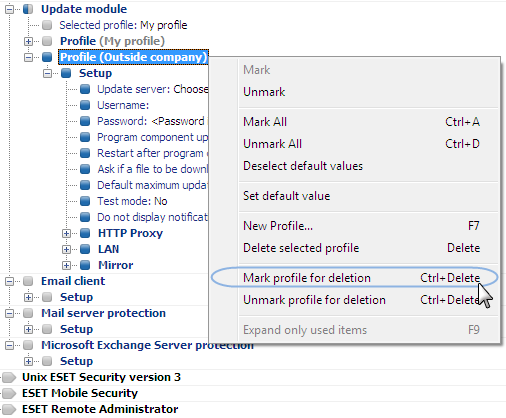
|
·
|
Click the Console button in the ESET
Configuration Editor and save the settings. |
|
·
|
Verify that the client you selected is in the Selected items column on the right. Click
Next and then click Finish. |
|





