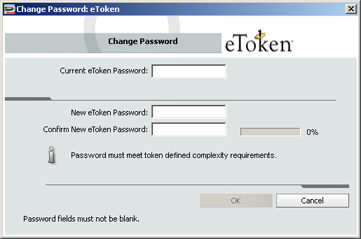

All manufactured eToken devices are configured with the factory initial password, 1234567890. To ensure strong, two factor security, it is important for the user to change the eToken password to a private user password as soon as the new eToken is received.
When an eToken password has been changed, the new password is used for all eToken applications involving the token. It is the user’s responsibility to remember the eToken password. Without it, the user cannot use the token.
Setting an administrator password on the token enables the administrator to unlock a locked token by resetting a new user password if it is forgotten. We recommend initializing all tokens with an administrator password.
eToken’s Password Quality feature enables the administrator to set certain complexity and usage requirements for the password.
Note: The eToken user password is an important security measure in safeguarding your company’s private information. The best passwords are at least eight characters long and include upper and lower case letters, punctuation marks and numbers created in a random order. We recommend against using passwords that can be easily discovered, such as names or birth dates of family members.
To change the eToken Password:
To change the eToken Password from eToken PKI Client Properties do one of the following:
Right-click or double-click the eToken tray icon
![]() and select Open eToken
Properties from the menu.
and select Open eToken
Properties from the menu.
From Windows desktop select Start > Programs > eToken > eToken Properties.
The eToken PKI Client Properties window opens.
In the left pane of the eToken PKI Client Properties window, select the token to which the new password will be assigned.
Click Change Password in the right pane.
Note: You can change the eToken Password also by right-clicking on the eToken PKI Properties tray icon and selecting Change eToken Password.
The Change Password window is displayed.
Enter the current eToken password in the Current eToken Password field.
Note: If an incorrect password is entered more than a specified number of times, the eToken will be locked.
Enter the new eToken password in the New eToken Password and Confirm fields.
As you type a new password, the password quality indicator on the right displays a percentage score of how well the new password matches the password quality policy.
Click OK.
The eToken password is changed.