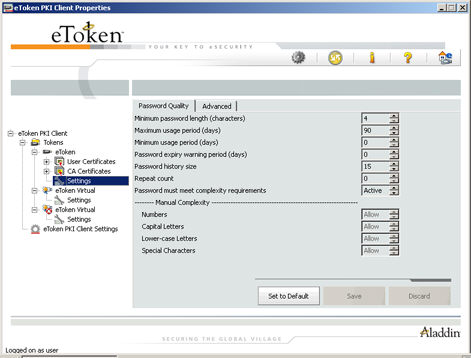

Once password quality parameters are set, any future passwords are automatically checked against these parameters to determine the password’s level of acceptability.
If the eToken was initialized in early RTE versions, no password policy is stored on the token.
To set password quality:
To open eToken PKI Client Properties, do one of the following:
Right-click the eToken tray icon ![]() and select Open
eToken Properties from the menu.
and select Open
eToken Properties from the menu.
From Windows desktop select Start > Programs > eToken > eToken Properties.
The eToken PKI Client Properties window opens.
Click the Advanced
View icon ![]() .
.
The Advanced View window opens.
In the left pane of the eToken PKI Client Properties Advanced View window, expand the required eToken and select Settings.
In the right pane select the Password Quality tab.
Enter the password quality parameters as follows:
|
Password Quality Parameter |
Description |
|
Minimum password length (characters) |
Default: 6 characters |
|
Maximum usage period (days) |
The maximum period before which the password must be changed. Default: 0 (none) |
|
Minimum Usage Period (days) |
The minumum period before the password can be changed Default: 0 (none) |
|
Password expiry warning period (days) |
Defines the number of days before the password expires that a warning message is shown. Default: 0 (none) |
|
Password history size |
Defines how many previous passwords should not be repeated. Default: 10 |
|
Repeat Count |
The number of times that each charcter can be repeated in the password. Default: 3 |
|
Password must meet complexity requirements |
Determines if the complexity requirements are required in the eToken password.
|
|
Manual Complexity |
For each of the character types (Capital Letters, Lower-Case Letters, Numbers and Special Characters) select one of the following options: Allow: Can be included in the password, but is not mandatory (Default). Must: Must be included in the password. Forbid: Must not be included in the password. |
Do one of the following:
To save your changes click Save
To ignore your changes click Discard
To return to default settings click Default