Let us consider the situation when it is necessary
to open access to some websites (for example, www.google.com,
www.yahoo.com) and close access to all the rest of the web
resources.
To solve this problem we need to create a rule with the
following parameters ( illustration):
illustration):
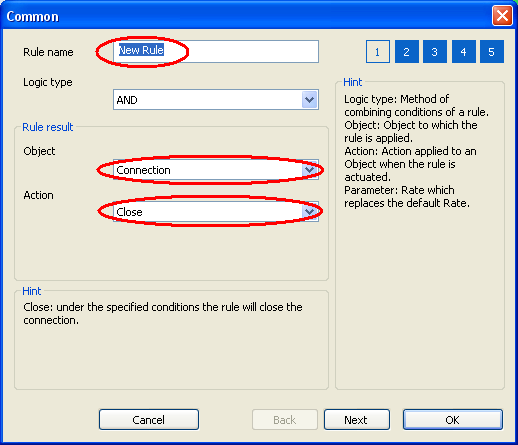
Filters websites
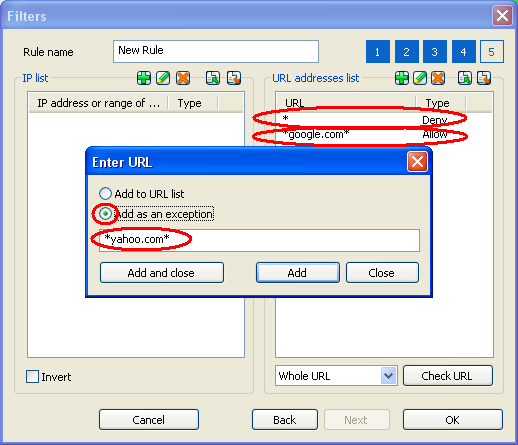
Filters websites
|
- Object Connection.
- Action Close.
- On the fifth page of the dialogue window (Filters) in
the URL list field add * as URL entry and list all
the allowed websites as exceptions: *google.com*, *yahoo.com*.
- Apply the rule to all users.
To ban users' access to certain websites it is
necessary to create a rule following the procedure described above.
However in this case on the 'Filters' page of the dialogue window
in the 'URL list' field enter all the forbidden websites as
URL
entries ( illustration).
illustration).
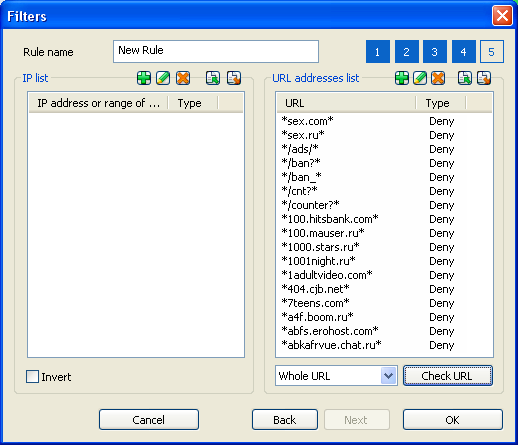
Filters banners
|
It is possible import the forbidden sites list from a text file
with *.flt extension. The file must be a regular text file with the
masks of the forbidden sites listed one in a line.
To ban downloading files with a certain extension,
create a new rule with the following parameters
( illustration):
illustration):
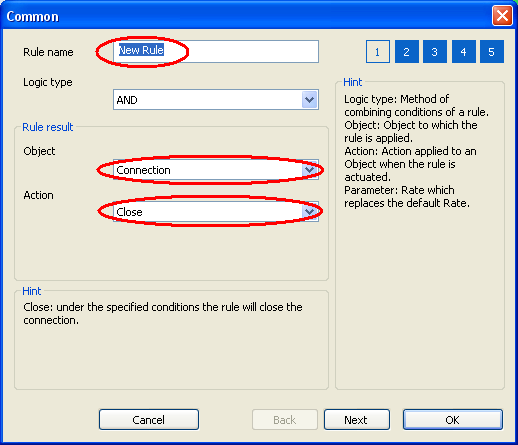
Filters graphic files
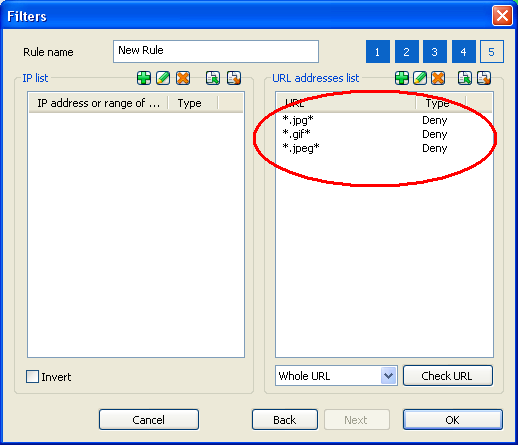
Filters graphic files
|
- Object Connection.
- Action Close.
- On the 'Filters' page list all the forbidden file extensions in
the URL list field, e.g. *.jpg*, *.jpeg*, *.gif*.
- In the drop-down list select 'Entire URL or Document
address'.
The rule described above forbids downloading of graphic
files.
To automatically close connection for users who
reached a zero balance on their accounts it is necessary to enable
the 'Activate tracking' option on the 'Limits' page of the rule
setup dialogue window
( illustration).
illustration). This rule
will be closing connections.
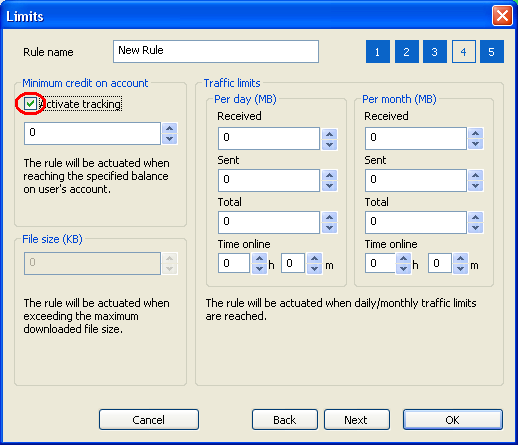
Activate tracking
|



 illustration):
illustration): illustration).
illustration).
 illustration):
illustration):
 illustration). This rule
will be closing connections.
illustration). This rule
will be closing connections.
