Mail in UserGate can be set up by either of these
two methods: Port mapping or Network Address Translation
(NAT).
With this method, mail programs connect to
UserGate Proxy Server, which, in turn, forwards user requests to
the specified mail servers on the Internet. Thus, for each mailbox
on the Internet it is necessary to create two port mappings:
SMTP and
POP.
Select Port mapping in the UserGate setup menu.
Pressing the Add button on the Control panel or selecting
the Add New option in the pop-up window, launch the dialogue
window to create a new port mapping.
Enter SMTP port mapping settings ( illustration):
illustration):
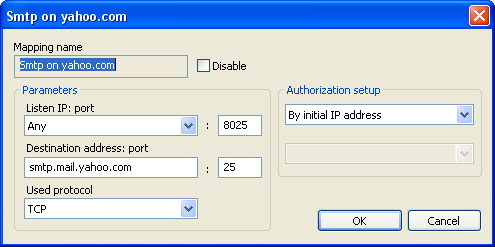
Port mapping settings
|
- Mapping name - for example, "Smtp on yahoo.com".
- Listen IP - Any, or specify the internal network
interface on which UserGate will listen to user requests.
- Listen Port - any free port (for example 8025).
- Destination address - mail server address, for example:
smtp.mail.yahoo.com.
- Destination port - mail server port, for example:
25.
- Used protocol - network protocol to use, in most cases
'TCP'.
The second port mapping for pop protocol is set up in the same
way ( illustration):
illustration):
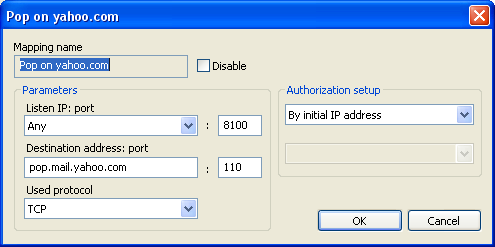
Port mapping settings
|
If in the "Authorization of port mapping" section a certain user
is specified, Authorization of this user in UserGate will not be
performed (for example, this will be applied in case the user is
authorized by login name and password).
With the mail setup by Port Mapping, it is important to set up
the mail programs properly, i.e. the appropriate addresses of
computer with UserGate must be specified as SMTP and
POP servers.
( illustration for The Bat).
illustration for The Bat).
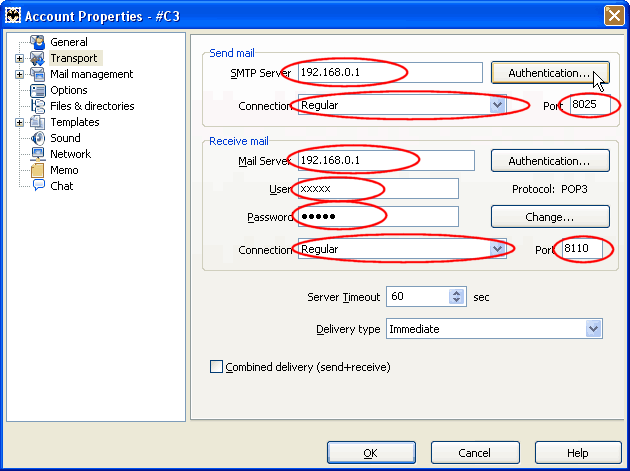
Transport settings
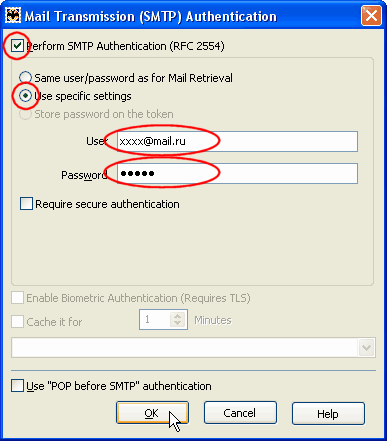
Transmission authentication
|
This is the easier way of mail setup. To make a
mail program work, you must assign to a user or a group of users
two
NAT rules:
SMTP and
POP. In this case the
work of the mail program on the Internet is transparent and the
settings are the same as if you were working on the Internet
directly
( illustration):
illustration):
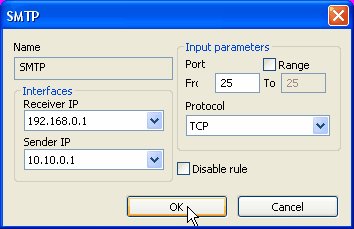
NAT rules for SMTP
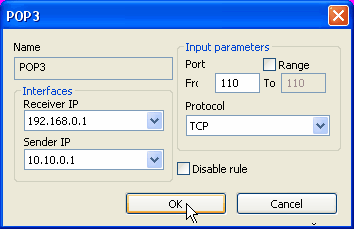
NAT rules for POP
|
UserGate Proxy Server has a list of predefined NAT rules,
which also contain mail rules. To make the rules work, specify
interfaces of sender and receiver and set up DNS.



 illustration):
illustration): illustration):
illustration): illustration):
illustration):
